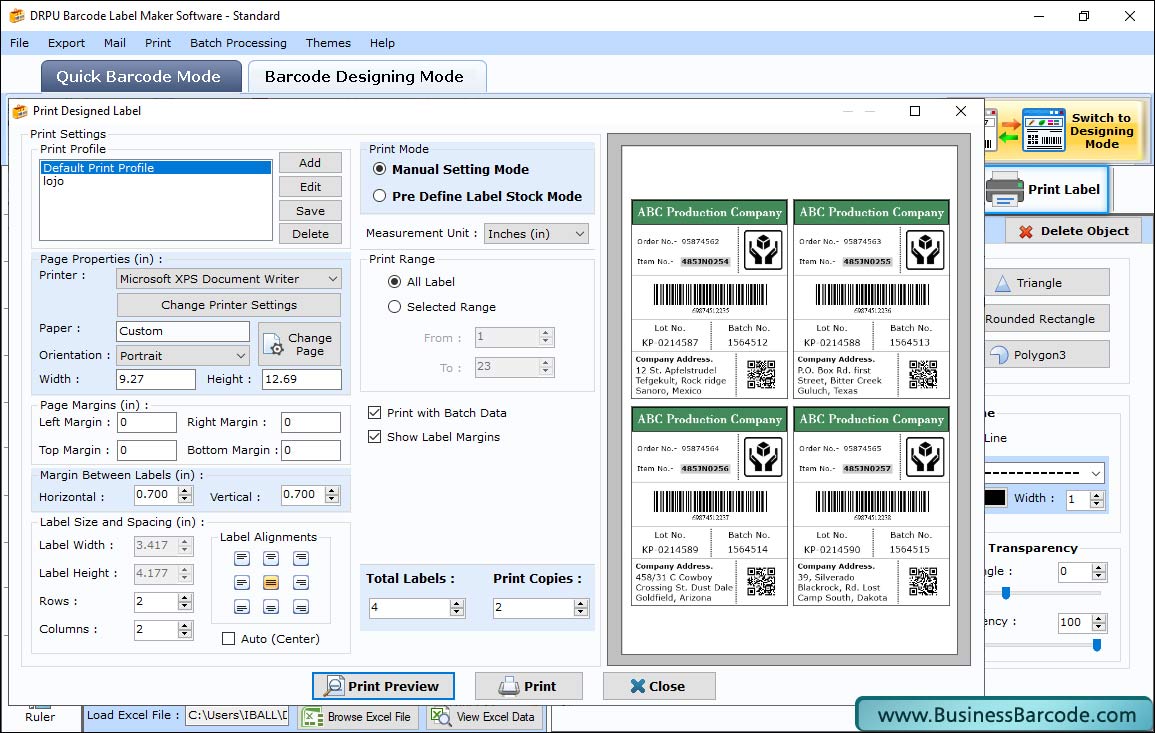For any query,
Feel free to CONTACT US
Steps to create label using Barcode Maker Software - Standard Edition
Step 1: Select Barcode type to design any industry barcode image with different barcode header, footer and value.
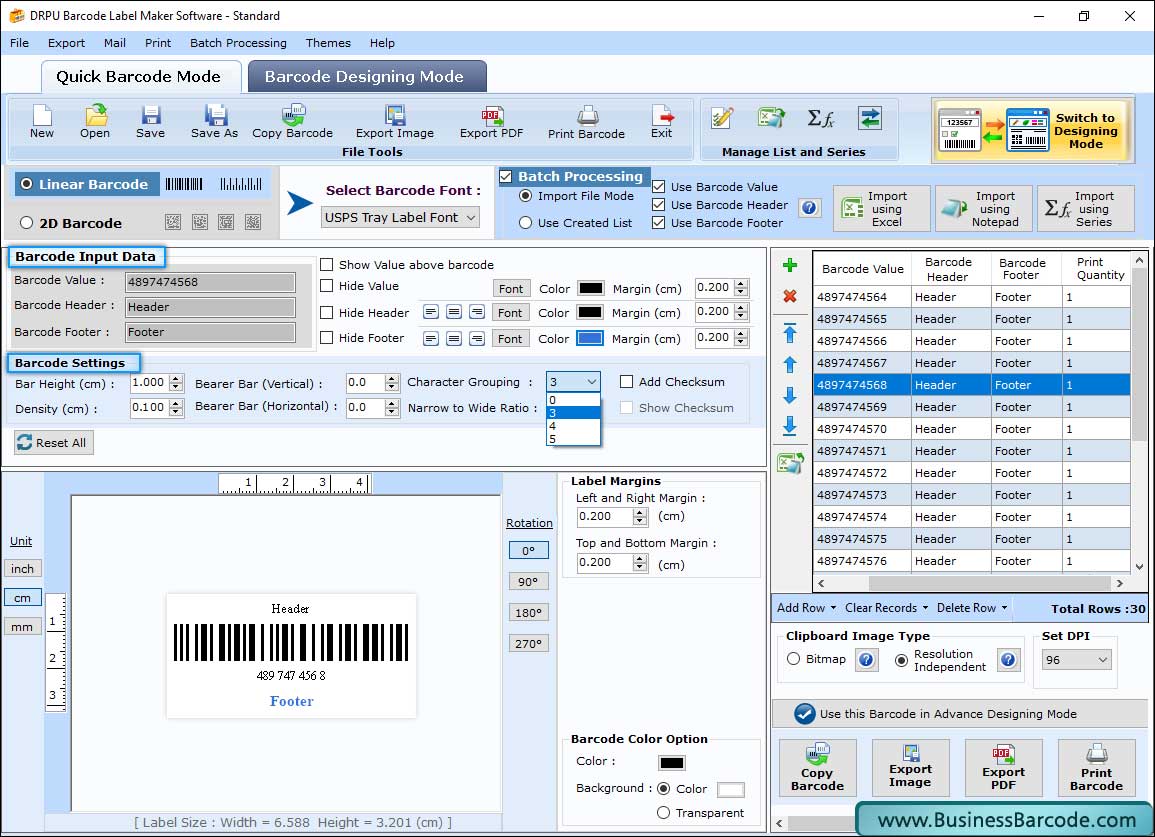
In Quick Barcode Mode, select Linear Barcode then enter Barcode Value, Barcode Header and Barcode Footer. Hide or show the value of header and footer as per need. Assign left, top, bottom and right margin of barcode label. Also, change the barcode color and background.
Step 2: Select image to work on Image Properties.
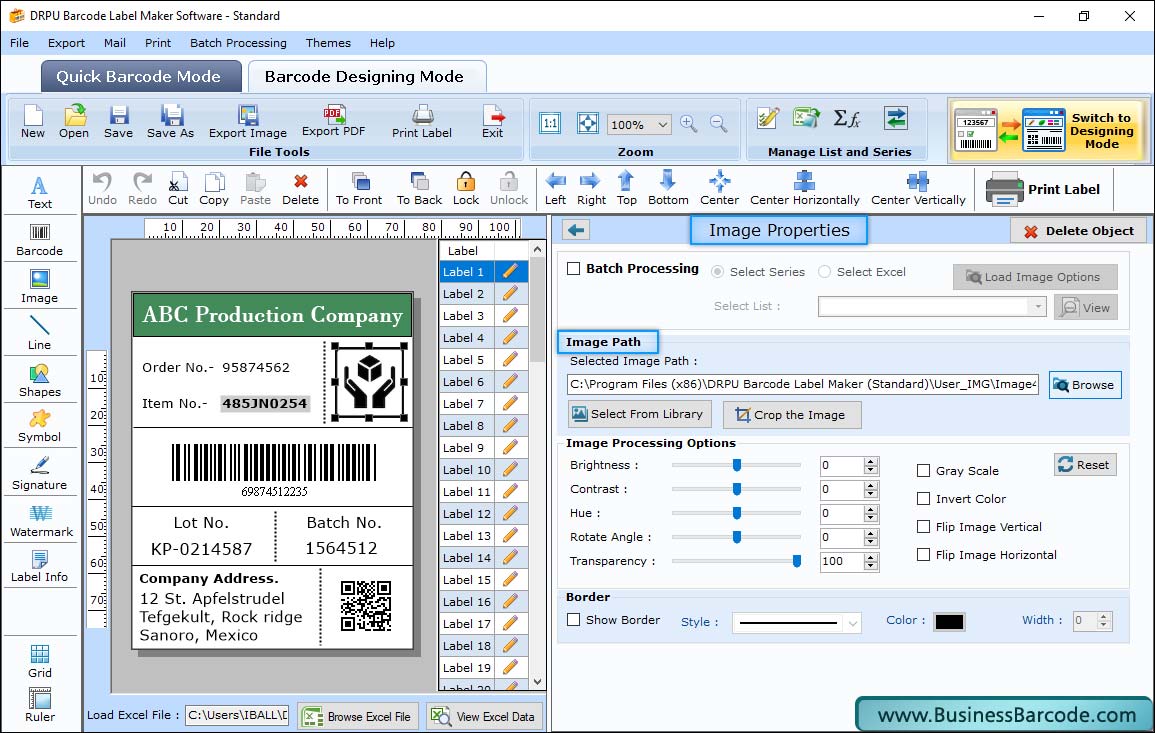
Step 3: Now print multiple copies of your designed barcode images as per industry requirement. Choose print mode, fill all the requirements and Click on print button.